- FAQ Home
- General
- Account & Profile
- How to Recover Forgotten Account Password?
How to Recover Forgotten Account Password?
Password is a cornerstone of your online security. It is the first line of defense against unauthorized access to your account and sensitive information. Without a password, cybercriminals can freely access your account or steal your personal information. But what if you have forgotten your LookingFour account password, worry not because there are several ways to recover it. You can use the password recovery tool on the Account Settings page or you can reset your password from the login.
Forgot Password on Account Settings Page
Here are a few steps to recover your password:
To reset your LookingFour account password, go to the Account Settings page and scroll down until you see "Forgot your password?" section.
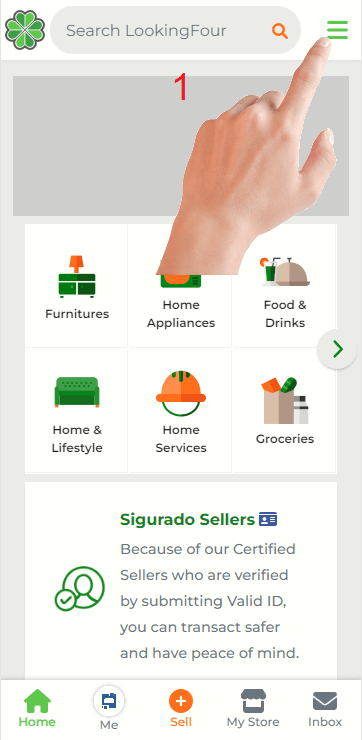
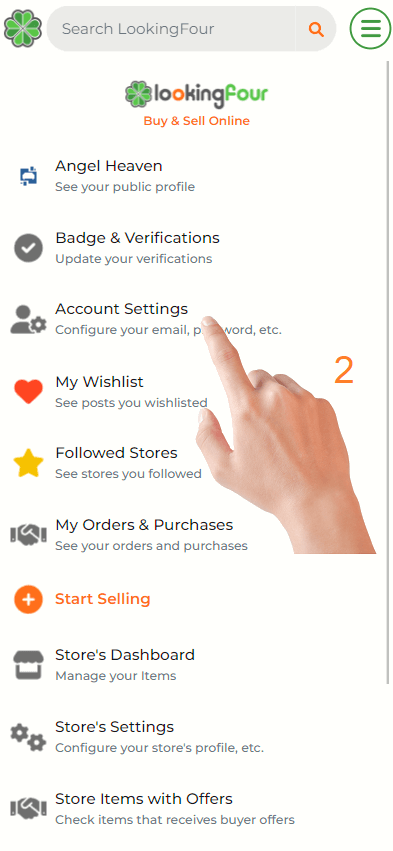
Click "Send Code" button and choose one contact where you would like the password reset code to be received.
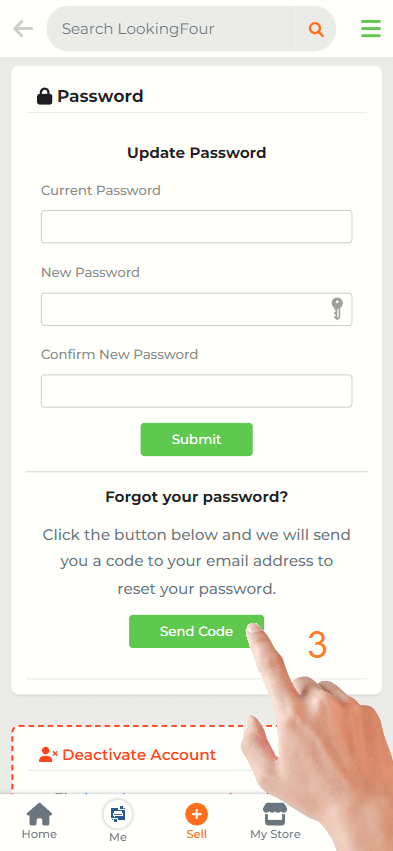
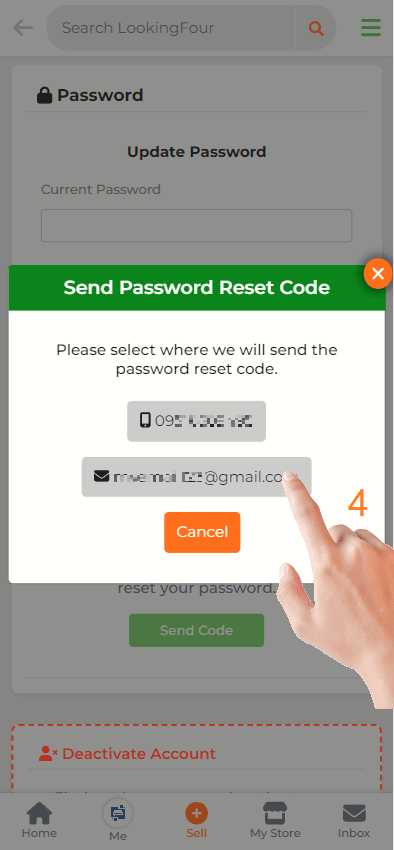
Open your contact inbox and wait for the Password Reset Notification to arrive. Copy the code received and paste it into the input field; then, click on the Submit button.
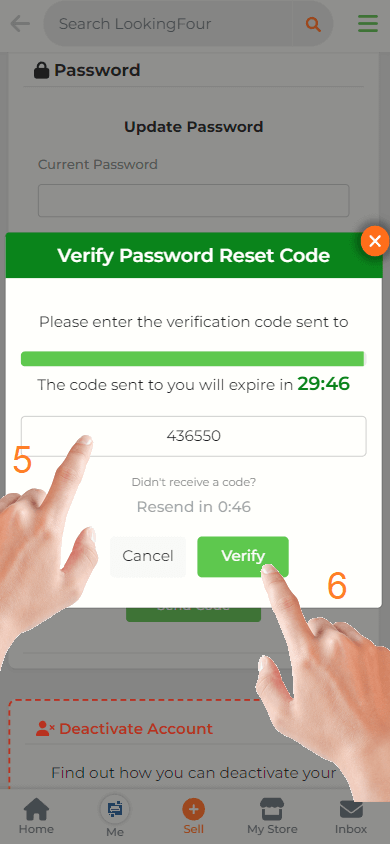
Enter your new desired password on the input fields, and click on Submit.
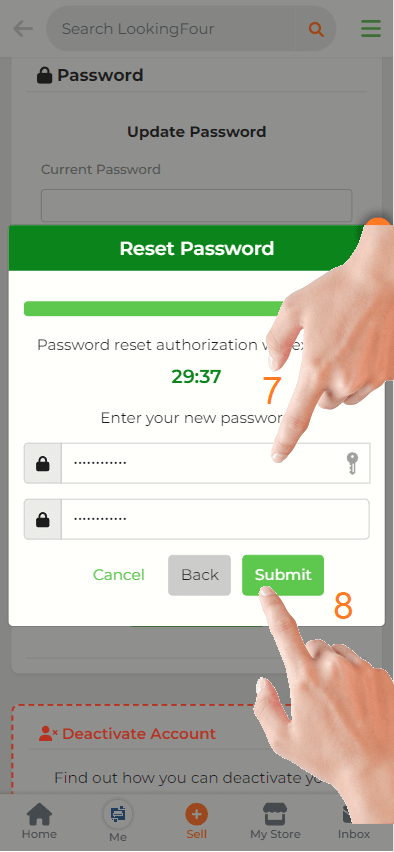
A Success message will appear saying you have reset the password and can now use the new password for your account.
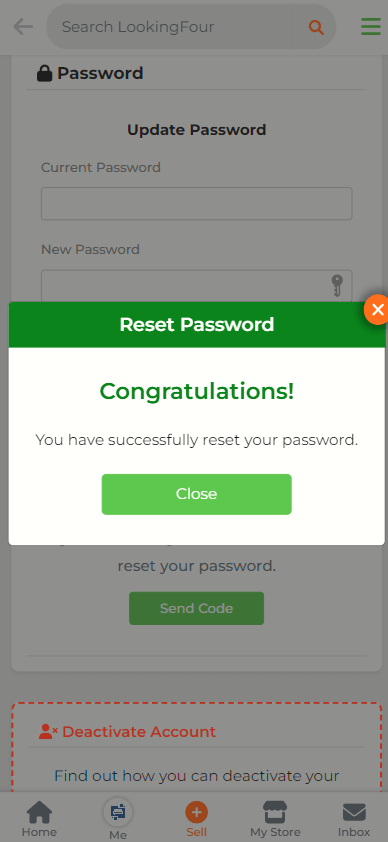
You can also click on the "forgot password" located on the login. If you still cannot access your account, you can contactCustomer Supportto request help.
Forgot Password on Login
Here are a few steps to recover your password:
To reset your LookingFour account password, go tohttps://www.lookingfour.com/and click on Login.
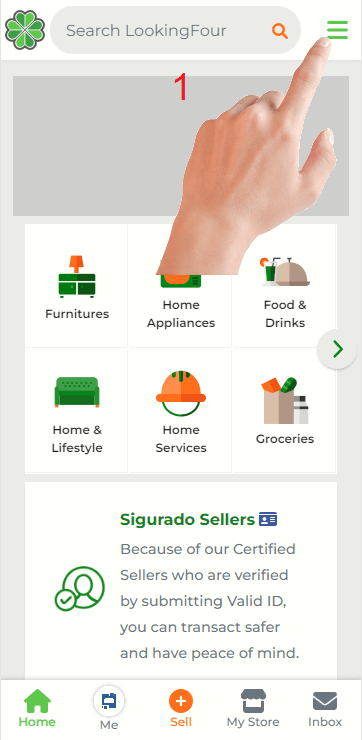
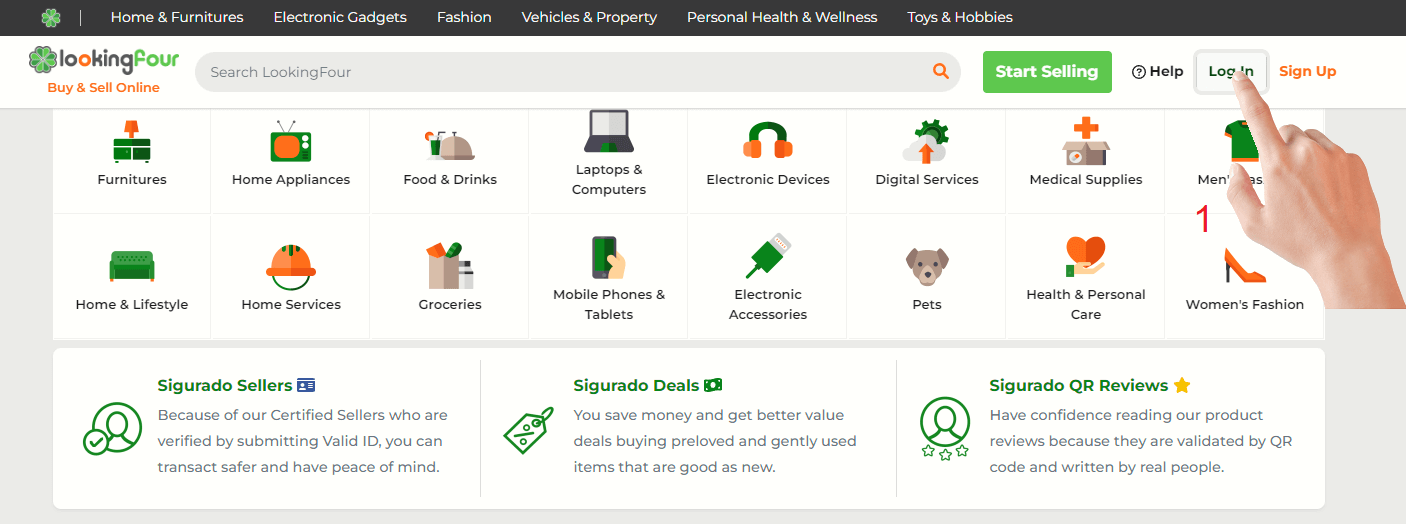
Click on "Forgot your password?".
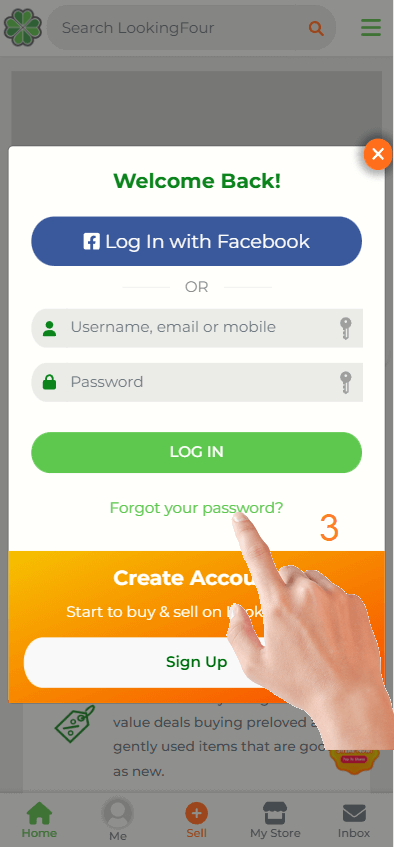
Enter either an email or mobile that is connected to your LookingFour account, and then click on Submit.
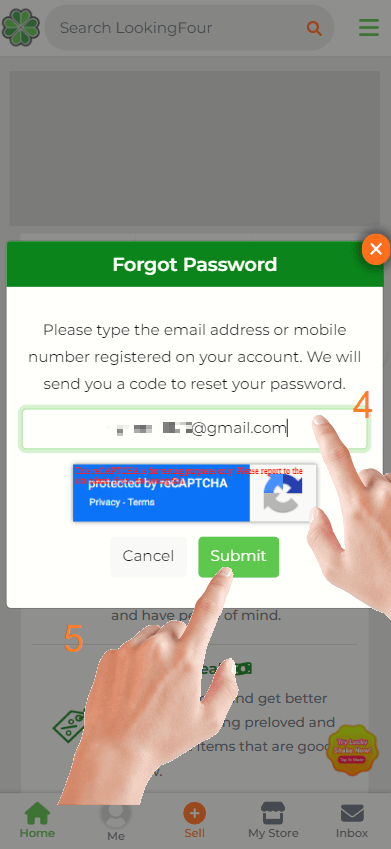
Open your contact inbox and wait for the Password Reset Notification to arrive. Copy the code received and paste it into the input field; then, click on the Verify button.
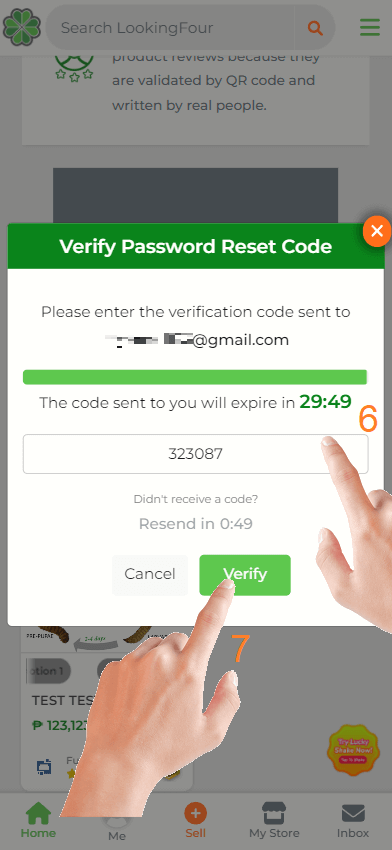
Enter your new desired password on the input fields, and click on Submit.
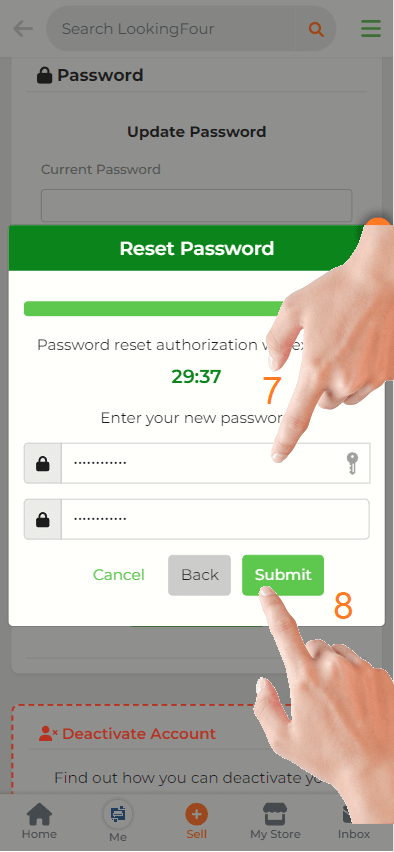
- You will be automatically logged-in when you successfully reset your password.