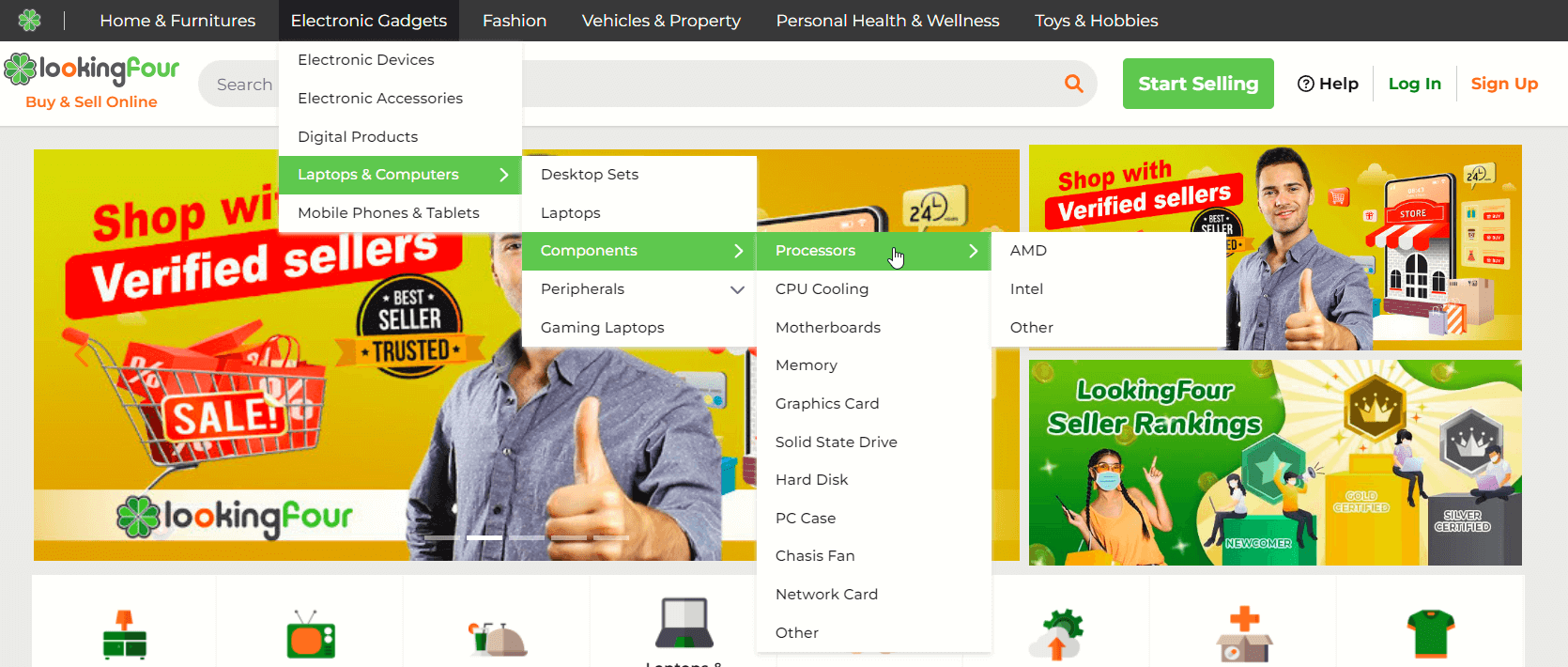How to Search for Items?
Browsing for the item you want to buy is one of the important steps when shopping on LookingFour. Luckily, we have the features you need to fulfill your search quickly and easily.
On the homepage, we have a wide variety of categories to choose from:
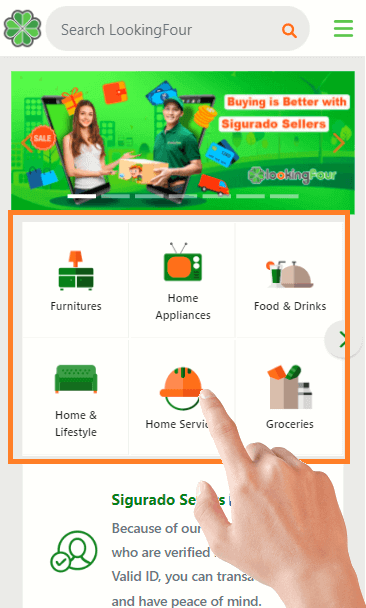
- Babies & Toyshas everything from car seats to strollers and everything in between. We know that when it comes to buying toys for your little one, you want them to have a great time playing.
- Cosmetics and fragranceshave all the beauty items you need, such as makeup, perfume and more at great prices. Whatever type of cosmetics or fragrance you are looking for, you can find it right here! We have everything for the makeup lover to the fragrance fanatic.
- Digital productsinclude software applications, music downloads, ebooks, etc.
- Electronic accessoriesinclude everything from cables to adapters to chargers.
- Electronic devicesinclude speakers, audio mixers, and digital cameras, to name a few.
- Food and drinkshave a wide collection of food and beverages such as snacks, canned foods and beverages just to name a few.
- Furnituresinclude all types of furniture for your living room, bedroom and dining room.
- Games and hobbiesinclude a variety of puzzles and games for children and adults alike video games and board games.
- Groceriesprovide you wide range of groceries and food items for your daily needs.
- Health and Beautyoffers a great selection of beauty and personal care products as well as health supplements that are a must for all shoppers.
- Health and personal careoffers you a wide variety ofproducts for personal care and hygiene such as shampoos, deodorants, toothpaste etc.
- Home and lifestyleoffers home decor products, electrical appliances and furnishings for your home as well.
- Home appliancesoffer you a wide range of home appliances from washers, dryers, to refrigerators and TV.
- Home servicescover a wide range of services including haircut, beauty, fitness, electronics repair and many more.
- Laptops and computersprovide laptops of all brands as well as computer accessories.
- Medical Suppliesoffer a wide variety of medical supplies such as hearing aids, dental supplies and more at very reasonable prices.
- Men's Fashionoffers a variety of men's clothings such as t-shirts, jeans, shorts, hoodies, jackets and more at affordable prices.
- Mobile Phones and Tabletsoffer mobile phones and tablets of various sizes at reasonable prices.
- Office and school suppliesoffer a wide variety of office supplies for all your office needs such as furniture, printers, toners and more at affordable prices.
- Petsprovide various types of pet supplies for both your dogs and cats.
- Propertiesprovide a variety of real estate properties from apartments and villas to commercial properties for sale and rent.
- Sportsoffers great sporting goods like fitness equipment, sports equipment, tools and other equipment at great prices.
- Tools and equipmentoffers a wide range of tools and equipment for construction, gardening and outdoor works.
- Vehiclesoffer a large collection of vehicles from all the major manufacturers at competitive prices.
- Women's fashionfeatures women's clothing such as dresses, tops, skirts, pants, outerwear and much more at affordable prices.
Search Bar
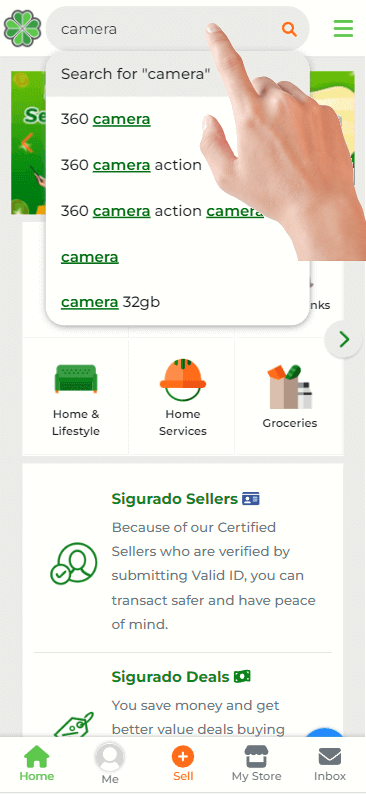
When shopping on LookingFour, you may want to use the search bar to help find what you're looking for. The search bar at the top of the page allows you to search for items based on categories or specific keywords in the search bar to easily find the item you are looking for.
You can search by brand or by typing a specific keyword into the search bar to find exactly what you are looking for without having to scroll through the many different items in the category that you are interested in.
Search Filters
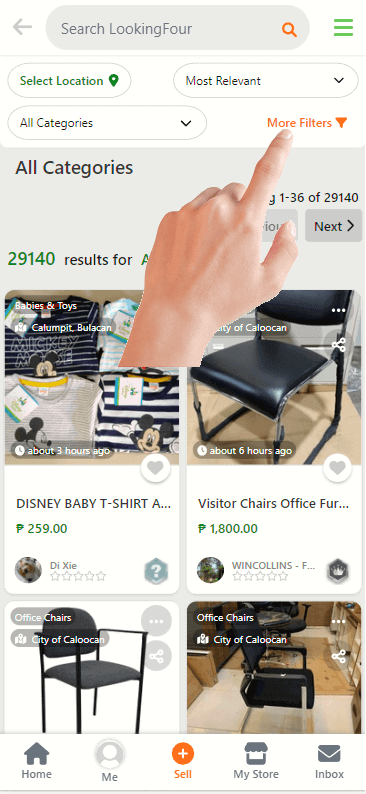
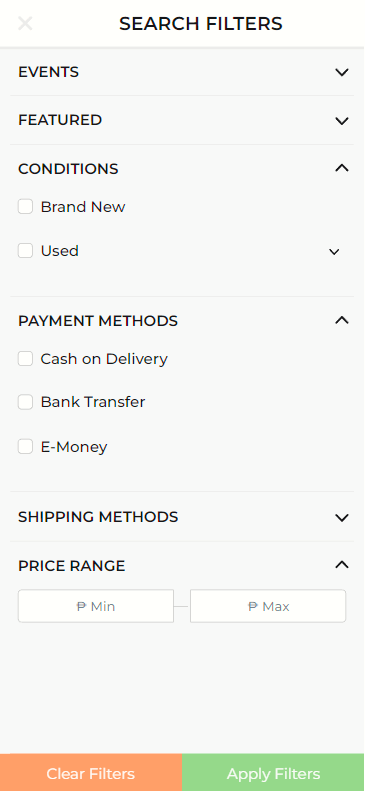
If you refine your search using the filters on the left and on the top of the page (if you are on desktop computer) or the more filters button on the top part of the screen (if you are on mobile), you can search for items that are at your location or have a certain price range that you are looking for, and you can also narrow your search to include only certain brands, types of items, or items in a certain condition to ensure that you only view items that you are interested in. On top part of the search results page, you can sort the items based on price, time, and popularity to make it easier to find the items that you are interested in at a glance.
Category Mega Menu
If you are on dekstop computer, the category mega-menu is available and located at the very top of the page and gives you quick access to all the different categories that we have on the website.
There are a bunch of categories in the mega menu, and each of them is further broken down into sub-categories to help you find the item you want more quickly. You'll see a subcategory drop-down on the mega menu when you hover over the category drop-down.
Here is how the Category Mega Menu works:
- If you hover over the "Electronics Gadgets" category, the dropdown shows sub-categories of Electronic Devices, Electronic Accessories, Digital Services, Laptop & Computers, and Mobile Phones & Tablets.
- By hovering on "Laptops & Computers", you will see another sub-category drop-down menu that shows under this category.